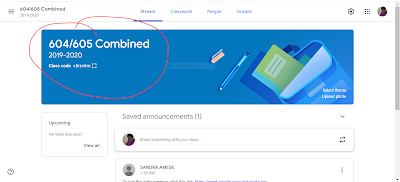Class 604 and 605
Hello kids and parents! Happy Friday!
On Monday April 20, 2020, M.S. 61 will be using our Google Classroom platform to engage, teach, and learn with our students. Below you will find the directions on how to activate your NYC DOE student accounts. Your Daily Attendance form can be found in our Google Classroom.
Please, watch this clip that guides you through the steps of joining Google Classroom:
1. How to Join Google Classroom (Laptop/Desktop)
*step 2) Go to https://idpcloud.nycenet.edu/
*step 3) Enter your DOE student account username
*step 4) Enter your password and sign in
*step 5) Click on Google Classroom icon
*step 6) Click Join 604/605 Combined class
2. How to Join Google Classroom (Cellphone/Tablet)
*step 1) Download the Google Classroom App
*step 2) Login with the NYC DOE student email/password
*step 3) Click Join 604/605 Combined class
Attention: You cannot join Google Classroom with your personal @gmail.com account. You must ADD ANOTHER ACCOUNT with the NYC DOE student email/password ex. @nycstudents.net
Our Google Classroom Page Looks Like This and our Class Code is x5rzv6m:
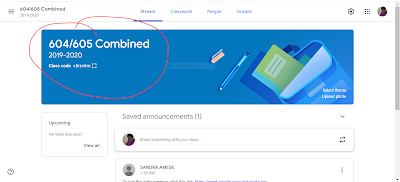
الفئة 604 و 605
مرحبًا بالأطفال والآباء!
الآنسة. سيواصل 61 التعلم عن بعد باستخدام Google Classroom بدءًا من يوم الاثنين 20 أبريل 2020. وسيوفر استخدام هذا النظام الأساسي طريقة أكثر جاذبية وأمانًا للأطفال والمعلمين والآباء للتعاون. يجب تنشيط حسابات NYC DOE Student الخاصة بك قبل استخدام Google Classroom.
ستقوم اليوم بما يلي:
أ) تنشيط حسابات البريد الإلكتروني الخاصة بطلاب NYC DOE
و
ب) تابع الرحلات الميدانية الافتراضية / قدم نموذج الحضور.
** إذا كنت قد قمت بتفعيل حسابك بالفعل ، فالرجاء المتابعة إلى رحلتك الافتراضية ونموذج الحضور **
الجزء أ.
1. هل لديك رقمك المكون من 9 أرقام (OSIS) - يمكن العثور على هذا الرقم على معرف المدرسة أو بطاقة التقرير أو PupilPath.
2. انتقل إلى: https://www.schools.nyc.gov/learn-at-home/technical-tools-and-support/doe-student-accounts و "اعثر على معرف حساب الطالب وكلمة المرور"
3. اتبع الإرشادات لتنشيط حسابك وإنشاء كلمة المرور الخاصة بك ثم اكتبها! مثال للحساب هو JAnedoe@nycstudents.net.
الجزء ب.
1.يجب عليك اختيار مكان واحد (1) للزيارة والإجابة على الأسئلة في النموذج أدناه:
الرحلة ج: El del Museo del Bario https://www.elmuseo.org/
الرحلة ب: متحف الفضاء والصواريخ الأمريكي استخدم موقع YouTube لمشاهدة نزهة حقيقية من قبل الأب الحقيقي / الابن. https://www.youtube.com/watch؟ ت = 9Qe5RqyMNhc
الرحلة ج: باريس ، فرنسا وبرج إيفل https://www.toureiffel.paris/en
أو متحف اللوفر https://www.louvre.fr/en/visites-en-ligne
Physical Education/ Health
Parents and Students Please Read::
**As you know all grades this making period will be based solely on remote learning. PE and Health assignments are given weekly please complete each assignment in a timely manner. **
Students:
ØWill need to check Edpuzzle periodically to make sure they are up to date. I’ll also leave comments under questions left blank or with an “idk” response it’s your job to go back and complete the assignment. If this isn’t corrected before the due date it will be marked as a “0”.
Ø Are rushing through not fully understanding or taking their time. You can rewatch the video as many times as you need to. This is affecting your grade tremendously. If you run into this problem please write “idku” in the comments box and wait for a response to assist you.
ØMany of you are watching the video but aren’t answering questions. Please take your time and complete the assignment to the very end.
ØRemember once your start the workout you must complete it and answer all questions. You can take as many breaks needed but can’t finish later once started! This will result in an automatic "0"
Parents:
ØThis is the last week I will be reaching out to parents individually for students missing assignments on a weekly basis. All grades will be updated on Skedula on Tuesday’s. If a student is missing an assignment you will see a “0” for that assignment.
ØIf the student is having any technology issues please let me know.
**Feel free to reach out if you have any other questions or concerns.**